Seven tips for running better remote meetings
Meetings aren’t about to dry up now we’re all in different places. My bet is that most of us will have more of them.
Happily, we can always get better at meetings, as I wrote at the beginning of last year, and that’s even truer for remote meetings, which have all the normal meeting traps, and a whole host more.
So, here are some tips to minimise those awkward pauses, those tell-tale signs of people looking at other things, the talking on top of each other, and the technical problems that can kill a remote meeting dead. Here goes...
Get set up properly
Get your set-up sorted: quiet environment (if there’s background noise, use a headset); good camera, speaker and mic (most laptops are fine), frame yourself nicely in the shot (think about the background, don’t silhouette yourself in front of a window), and keep your eye-line focused near your camera, so you're looking at the person speaking (don’t be looking at a second screen off to one side).
I value a good monitor set-up with a decent amount of screen space. It's useful to be able to view and edit documents at the same time as seeing who you're talking and what is being shared on screen (see the example below).
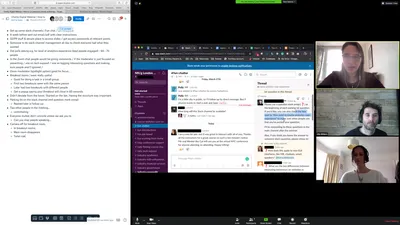
Prepare and run the meeting properly
This is doubly important for remote meetings. Have an agenda (I like the Dropbox Paper integration). Put times against agenda items and stick to them. Start and end on time. Keep remote meetings short and sharp (even if you need a second, follow-up meeting), it’s the best way to keep people focused. Make meetings 20-25 mins and 45-50 mins rather than 30 mins and 60 mins. It'll force you keep it tight and give everyone time between back to back meetings. Set a timer for five minutes before the end, to prompt you to start the wrap up. Start the Zoom two minutes before time, and encourage everyone to be early.
Document the meeting in real time
Do it in the agenda document. Find someone else to do if you are running the meeting so you can stay focused. Screen share so everyone can see the notes and decisions being recorded.
Facilitate, facilitate, facilitate
Remote meetings need a leader even more than regular meetings. Be present and focused, welcome people to the meeting, set expectations, keep it on track, step in when two people talk at the same time, and don’t talk too much yourself. For more significant meetings, have a co-facilitator who can run parts of the meeting, contribute when no one else is, draw others into the meeting, help run a collaborative whiteboard like Miro or Mural, and monitor the side-channels for ‘messages’ or ‘hands up’.
Get everyone interacting early on
It’s important to get everyone contributing early on, it sets the tone for an engaged meeting. Make sure you’ve got everyone to say something within the first couple of minutes, it helps just to hear each other’s voices.
Have a back-up plan
I don’t know about you but my home internet connection, despite being ‘fibre to the house’, isn’t 100% rock solid. It dropped out during a pitch with a prospective client in the US the other day. Fortunately, I was able to rejoin the pitch within thirty seconds via Zoom on my 4G phone, and my co-facilitator stepped into the gap while I was out of action.
Have an open back-channel
You can use the chat function within your video conferencing app to message individuals or the group. However, in certain circumstance it can be useful to have a separate channel to communicate with your co-facilitator and other people. Decide what your back channel is going to be before the meeting: private messages in the conference software, Slack, WhatsApp, a Google or Paper document, whatever. I prefer not to use the conference software in case I inadvertently message the wrong person.
And a few little ones for luck…
- Turn off your notifications and ask others to do likewise (in MacOS ‘option + click’ the notifications menu, top right of your screen). Minimise or close all other windows to minimise distractions.
- Demonstrate active listening. Zoom has ‘reactions’ in its latest version. It’s reassuring to get the odd clap or thumbs up as you are talking.
- Check your body language on camera. Body language really matters on a video conference.
- If, like me, you have teenagers at home competing for bandwidth, prioritise your own internet connection. Google Wifi allows me to ‘Set priority device’. Nice.
- Mute yourself when you aren’t talking. Learn the quick key to mute and un-mute. Practice it to avoid the classic, "we can't hear you, you're muted".
- Use Gallery view so you can see everybody.
- Don't interrupt someone speaking unless you're the facilitator and you need to move it on.
- Keep your video on (or explain why you're stopping it). Turning your video off without explaining it always says, "I'm doing something else now and I don't want you to see what".
- As per last year's post, ask people to rate the meeting at the end. If 'ratings' make your toes curl, ask people, 'what one thing could have made the meeting better?'.
Join our free 'Remote Workshop Facilitation Webinar'
Might you find yourself running a remote workshops sometime? If so , you might want to join the webinar that I'm running with a couple of colleagues. It should be useful for newbies and people with some experience, and will give you am opportunity to practice using Miro, one of the leading interactive whiteboards.


