Google ad grants: remove duplicate keywords
A great feature of Google AdWords Editor that isn’t available in the AdWords web interface, is the ability to find and remove duplicate keywords. It’s best practice to avoid duplicate keywords in your account, but it’s something we often see when we start working on a charity’s account.
Duplicate keywords compete against each other. They also prevent you controlling which ad appears for the keyword.
To remove them with AdWords Editor, click Tools in the top menu and select Find duplicate keywords. We recommend the following settings:
- Select all campaigns
- Select Strict word order
- For match types, select Duplicates must have the same match type
- For location of duplicates, select Across selected campaigns.
- We also recommend hiding duplicates in removed and ended campaigns and ad groups, and in paused campaigns and ad groups.
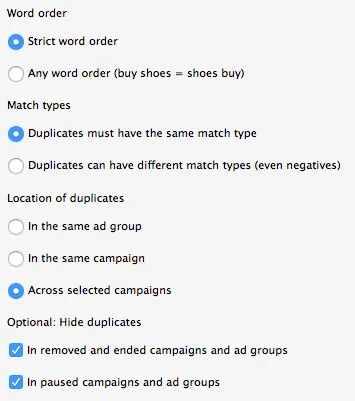
Screenshot of duplicate keyword tool settings in Google AdWords Editor.
When you click the Find duplicate keywords button, you will be presented with a list of duplicate keywords. Go through the list and pause or delete keywords so that you only have one version of the keyword running. We recommend enabling the keyword in the highest-priority campaign or with the best performance (highest Quality Score, best CTR and conversion rate).
If you have lots of duplicate campaigns with different location targeting settings, we recommend excluding these from your duplicate keyword search.



